| Introduction |
| Using the DHR/AR Temperature Control Panel |
Although the experiment temperature is defined in the test procedure, it is often desirable to set the temperature and other environmental control options prior to starting the experiments. These parameters can be changed by accessing the Environmental panel within TRIOS. The options in these panel vary based on environmental option installed.
To access the Environmental section of the Control panel, click the Experiment tab > Controls ![]() , and select Environmental. For more information on the Control panel, refer to Understanding the Control Panel.
, and select Environmental. For more information on the Control panel, refer to Understanding the Control Panel.
The table below explains the Environmental controls (from left to right on the Environmental toolbar).
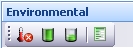
| Item | Function |
|
Set temperature system idle |
Turns off temperature control until a new set point temperature is set from the Control panel or from within a running experiment. The set point will be shown as unknown, but the actual temperature will still be reported in the real time variables. |
|
Fill bath |
Opens the fill valve to fill the submersion cell (only present for Asphalt Submersion Cell). |
|
Drain bath |
Opens the drain valve to drain the submersion cell (only present for Asphalt Submersion Cell). |
|
Options |
Shortcut to Environmental Options. |
|
Set temperature
|
Enter a value and click Apply (the green arrow). |
|
Purge gas only (ETC) |
Without the checkmark, the ETC will use LN2 and purge gas to control temperature. If no LN2 is available, check Purge gas only. |